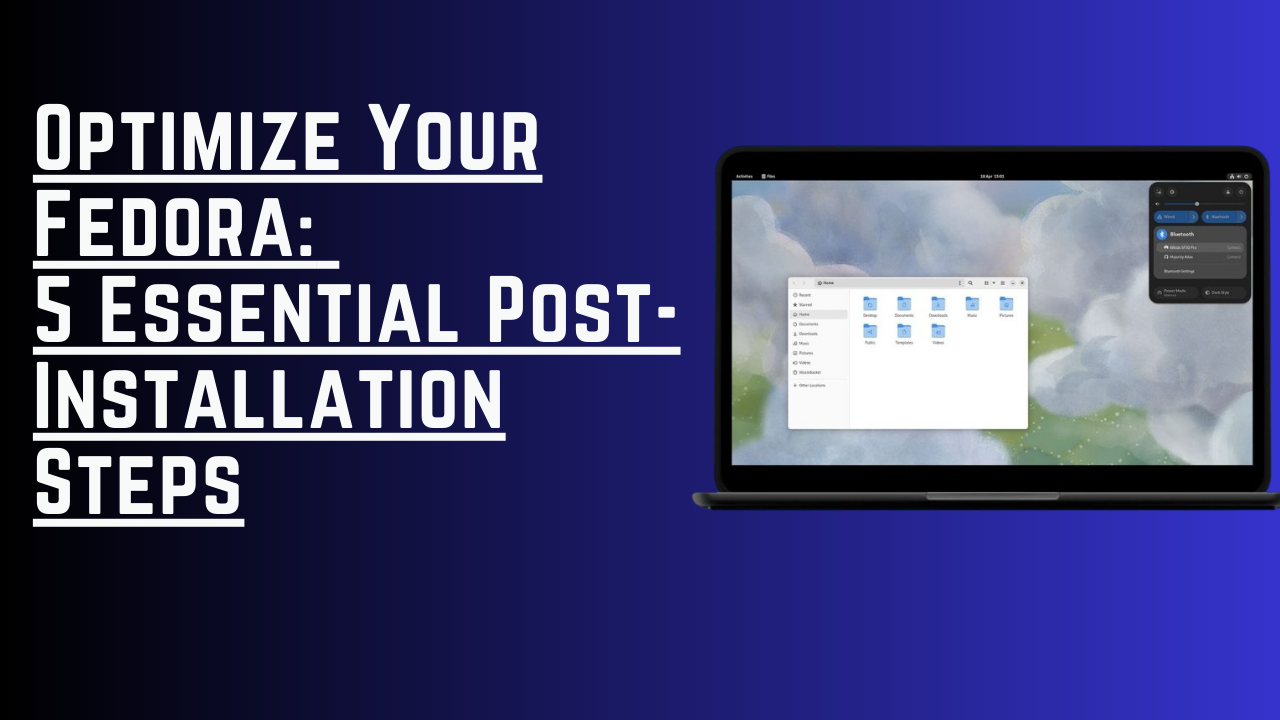So you’ve installed Fedora on your system, and I hope you’re enjoying it. However, out of the box, there are a few things that could be improved. In this blog post, we will go through the top five things to do after installing Fedora on your system.
Top 5:
Here are the top 5 things I would do when I install Fedora on my system, and I will be throwing in a bonus one as well.
Update your system
Even if you used the latest ISO to install Fedora, there will still be some updates available. It’s a good idea to update your system using these steps:
- Open the Terminal.
- Enter the following command:
sudo dnf update -y
Enable RPM Fusion Repository
Fedora, out of the box, does not include non-free software. So, you need to enable the RPM Fusion Repository to access these additional packages. Follow these steps:
- Open the Terminal.
- Enter the following commands:
-
To enable the Free repository:
sudo dnf install \ https://download1.rpmfusion.org/free/fedora/rpmfusion-free-release-$(rpm -E %fedora).noarch.rpm -
To enable the Nonfree repository:
sudo dnf install \ https://download1.rpmfusion.org/nonfree/fedora/rpmfusion-nonfree-release-$(rpm -E %fedora).noarch.rpm -
Install one command line tool:
sudo dnf group update core -y
-
Change dnf.conf file
Out of the box, Fedora uses DNF as the package manager, but it can be slow. To give it a speed boost, you can change some options in the dnf.conf file. Follow these steps:
- Open the Terminal.
- Navigate to the dnf folder:
cd /etc/dnf/ - Edit the dnf.conf file:
sudo nano dnf.conf - Add the following lines of code to the conf file:
fastestmirror=True max_parallel_downloads=10 defaultyes=True keepcache=True - Press Ctrl+X on your keyboard to exit and press Enter to exit the editor.
- Update your system once more:
This time the update will take some time, so please wait.
sudo dnf update -y
Adding Flatpaks support
Flatpaks are a great way to find and install applications without any compatibility issues. To enable Flatpak support, follow these steps:
- Open the Terminal.
- Enter the following commands:
Once these commands are entered, Flatpak will be enabled and installed on your system. You can now install applications using Flatpak. Visit the Flathub website to search for applications and find installation commands.
sudo dnf install flatpak flatpak remote-add --if-not-exists flathub https://flathub.org/repo/flathub.flatpakrepo
Enable Multimedia Codecs
Starting from Fedora 38, the Fedora team decided not to include Multimedia Codecs by default. To install these codecs, follow these steps:
-
Open the Terminal.
-
Enter the following commands:
- Switch to the FFmpeg codec:
sudo dnf swap ffmpeg-free ffmpeg --allowerasing - Install additional codecs:
sudo dnf groupupdate multimedia --setop="install_weak_deps=False" --exclude=PackageKit-gstreamer-plugin sudo dnf groupupdate sound-and-video
For a full custom installation of multimedia codecs, stay tuned for an upcoming blog post. You can also refer to the official documentation in the references section of this blog post.
- Switch to the FFmpeg codec:
Bonus: Change your Host Name
By default, the system name is set to “fedora,” and if you prefer a different name, you can change it easily. For example, to change the system name to “Prometheus,” follow these steps:
- Open the Terminal.
- Enter the command:
sudo hostnamectl set-hostname "Prometheus" - Reboot or restart your system for the changes to take effect.
Conclusion:
In conclusion, by updating your system, enabling the RPM Fusion Repository, optimizing the dnf.conf file, adding Flatpak support, enabling Multimedia Codecs, and customizing your hostname, you can enhance your Fedora experience, expand software availability, improve system performance, and personalize your setup. Enjoy the benefits of a more optimized and feature-rich Fedora system!
With that, we will see you next time.❤️❤️
Credit:
This article was written by Abdul Rafay and published on Future Insight.
Contact Us:
If you encounter any issues or have any questions regarding any of the articles on this website, please do not hesitate to contact the website’s support team. Your feedback is important and the team is dedicated to providing prompt and effective assistance to ensure a positive user experience.
To access the contact page, simply click on the “Contact” tab in the navigation menu or visit the following URL: contact page. From there, you can fill out a contact form or find additional information on how to get in touch with the support team.
Don’t let any questions or concerns go unanswered - reach out to the support team for help and guidance. They are committed to providing excellent customer service and will do everything possible to ensure that you have a seamless experience on the website.
Supporting Materials
Here are all of the links and references that I used to write this blog, so feel free to visit them to get some more help.
Knowledge Nexus
Thumbnail: