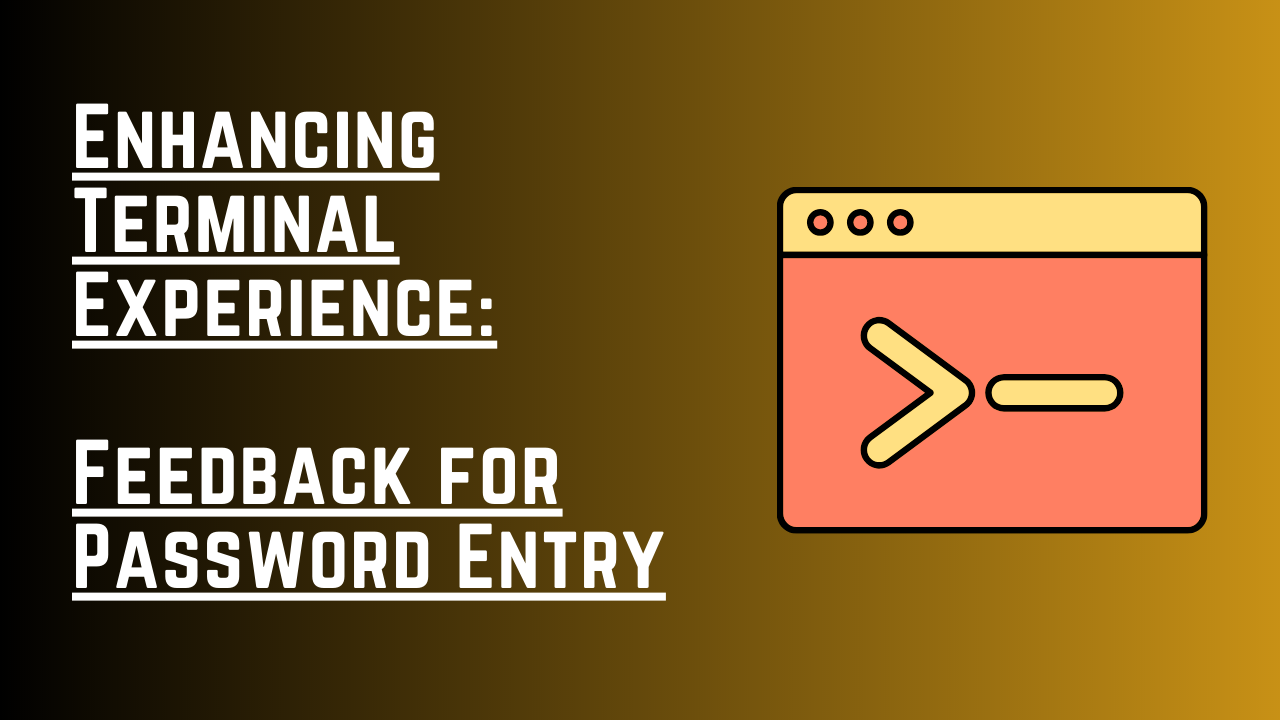Using both Linux and Windows operating systems, I have come to appreciate the power of the terminal. Whether it’s the Bash Shell, ZSH Shell, Fish Shell on Linux, or PowerShell on Windows, the terminal provides a command-line interface that allows for efficient and effective interactions. However, one common drawback I have encountered is the lack of feedback when entering passwords or sensitive information in the terminal.
Problem:
The default behavior of most shells is to not display any feedback, such as asterisks or characters, when typing passwords. While this is a security measure, it can sometimes lead to uncertainty and mistakes during password entry.
Solution:
To address this issue and improve the user experience, I will guide you through a simple solution that involves making changes to the sudo configuration file without compromising system security.
-
Step 1: Opening the Terminal Open your terminal by searching for “terminal” in your operating system’s search functionality.
-
Step 2: Editing the Sudo Configuration File Enter the following command in the terminal:
sudo visudo
You will be prompted to enter your password.
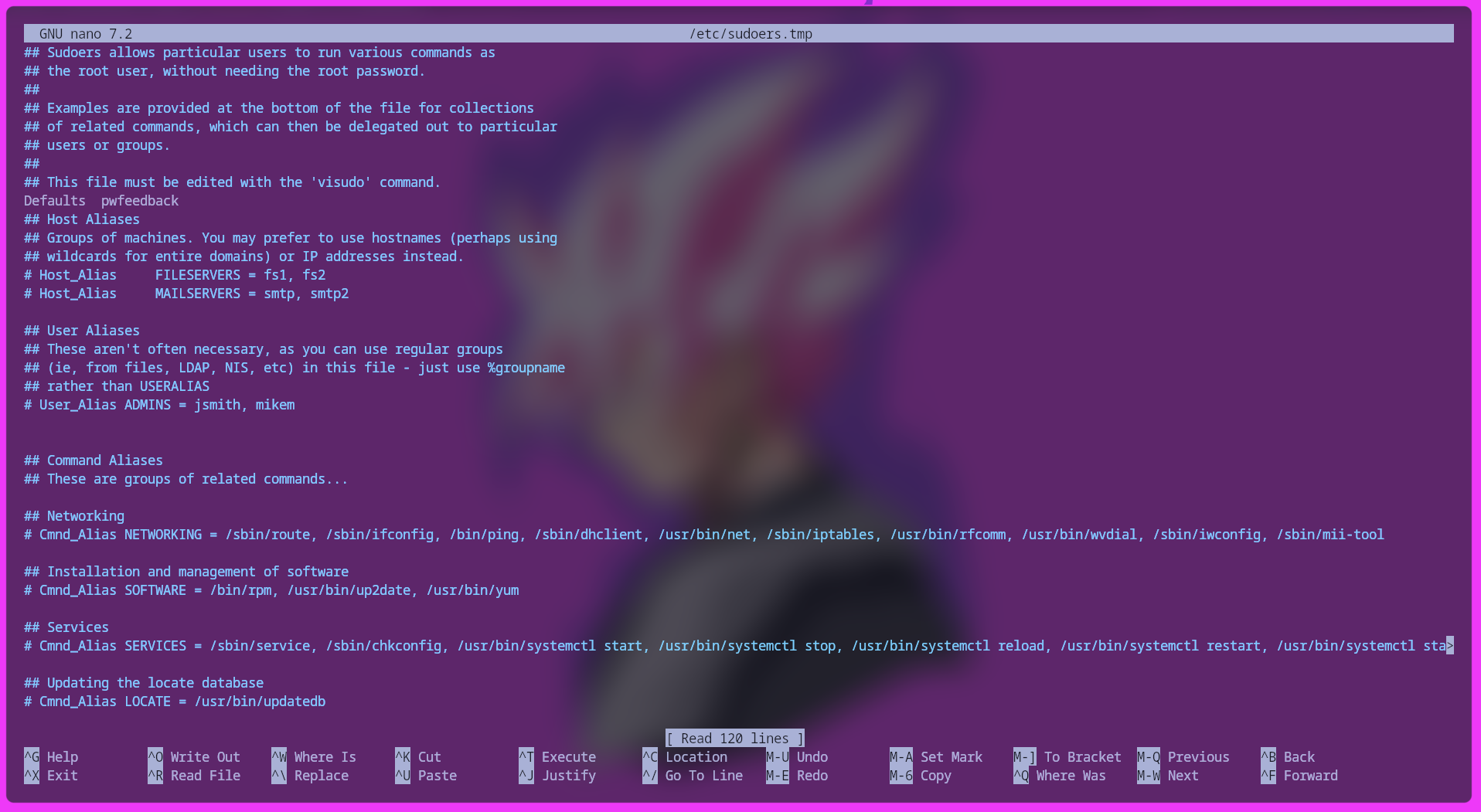
- Step 3: Modifying the Configuration File Once you enter your password, the sudo configuration file will open in the terminal. Scroll to an appropriate location in the file and paste the following line:
Defaults pwfeedback
To copy text from the terminal, press Ctrl + Shift + C. To paste text into the terminal, press Ctrl + Shift + V.
-
Step 4: Saving and Exiting Save the file and exit the terminal-based text editor.
-
Step 5: Updating the System Update your system to ensure the changes take effect. Use the appropriate command based on your Linux distribution:
For Ubuntu or Debian-based distributions:
sudo apt-get update -y
For Arch Linux or Arch-based distributions:
sudo pacman -Syyu --noconfirm --needed
For Fedora or Fedora-based distributions:
sudo dnf update -y
Now that you have enhanced your terminal experience with feedback for password entry, you can enjoy a more confident and error-free interaction with your shell.
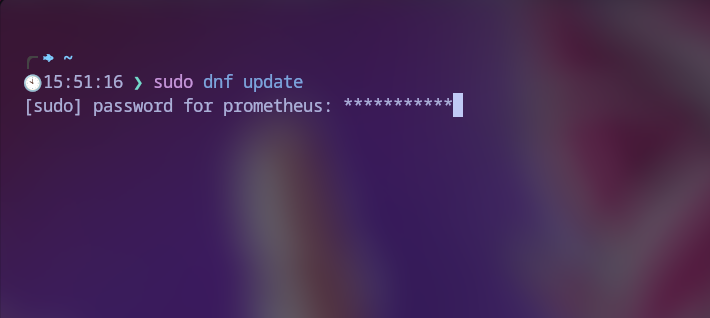
Conclusion:
By modifying the sudo configuration file, we have addressed the lack of feedback when entering passwords in the terminal. This simple adjustment allows users to see characters or asterisks as they type their passwords, enhancing the overall terminal experience.
With the pwfeedback option added to the sudo configuration file, password entry becomes more user-friendly and reduces the likelihood of errors. This improvement strikes a balance between security and usability, ensuring a confident and efficient interaction with the terminal.
Implementing this change in your Linux distribution is straightforward, and it significantly enhances productivity and user satisfaction. With feedback-enabled password entry, you can unlock the full potential of your terminal while maintaining a secure environment.
Elevate your terminal experience, increase your confidence, and enjoy a seamless and productive computing journey. Embrace this small yet impactful modification and make the most out of your terminal usage.
Happy terminal adventures!
With that, we will see you next time.❤️❤️
Credit:
This article was written by Abdul Rafay and published on Future Insight.
Contact Us:
If you encounter any issues or have any questions regarding any of the articles on this website, please do not hesitate to contact the website’s support team. Your feedback is important and the team is dedicated to providing prompt and effective assistance to ensure a positive user experience.
To access the contact page, simply click on the “Contact” tab in the navigation menu or visit the following URL: contact page. From there, you can fill out a contact form or find additional information on how to get in touch with the support team.
Don’t let any questions or concerns go unanswered - reach out to the support team for help and guidance. They are committed to providing excellent customer service and will do everything possible to ensure that you have a seamless experience on the website.
Thumbnail